Ideal Home Setup
Be sure that your laptop/device is equipped with a webcam. These classes are interactive, and you gain maximum benefit if your instructor could watch/monitor you. Note, that only our instructor can see you. Other students can not see you.

Try to position your laptop or you other device such that you can see yourself. If you can see yourself, then the teacher can see you as well.

Make sure that you are comfortable in your position in relation to your device and that you're not straining your neck by looking at it. You don't have to always look at the screen while you exercise, since you will be guided by the instructor's voice as well. And when necessary, your instructor will address you directly

Don't worry if you don't fit perfectly onto the screen. There will be exercises that will make that hard. As long as the instructor could see you, it should be fine.

Be sure there is no glare or bright light competing with your screen. You can always reposition yourself and the laptop/device.
iPads and Macbooks
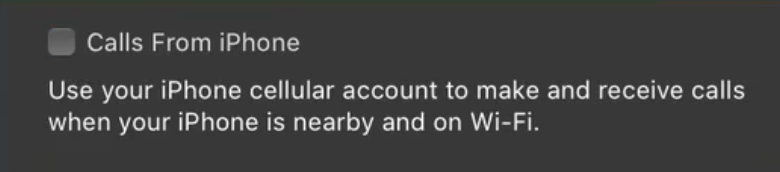
Getting calls on your MacBook from your iPhone could stop the exercise video. If you'd like to disable call notifications from you iPhone on your Macbook, while you're in class, go to your Facetime preferences and uncheck "Calls from iPhone" option. Be sure to set it back to your original settings after the class.
iPhones and iPads

Getting call notifications on your iPad from your iPhone will stop your class and you might not be able to rejoin the class. Please disable call notifications from you iPhone on your iPad, while you're in class, by going to your Settings > Facetime and unchecking "Calls from iPhone" option. Be sure to set it back to your original settings after the class if you still want to get notifications after the class.
iPhones
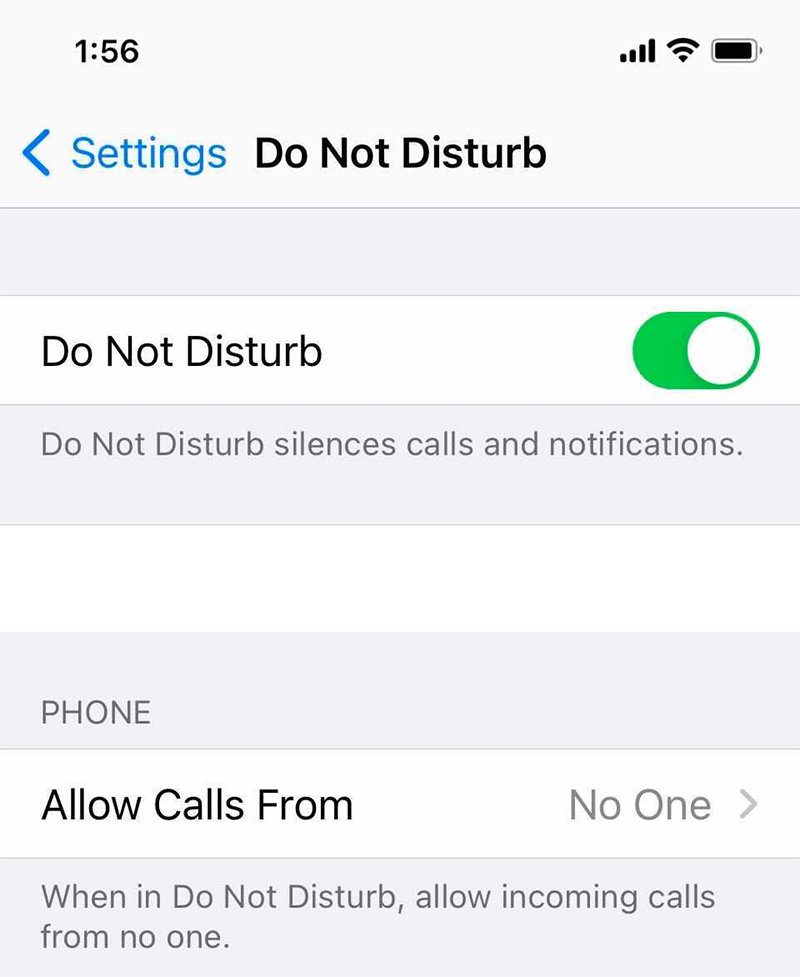
Getting calls on your iPhone will stop your class and you might not be able to rejoin the class.You should silence all calls on your iPhone while you're in class. To do that, go to your Settings > and turn on Do Not Disturb, and under "Phone" choose Allow Calls from No One. Make sure you turn 'Do Not Disturb' off when you're done taking the class or you'll start to miss calls.
Are you a Pilates instructor or interested in teaching Pilates? Contact us
© 2024 Pilates By Sylvia
